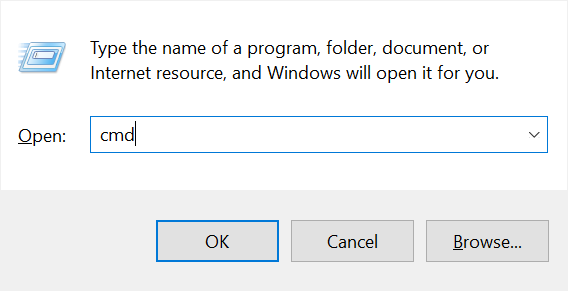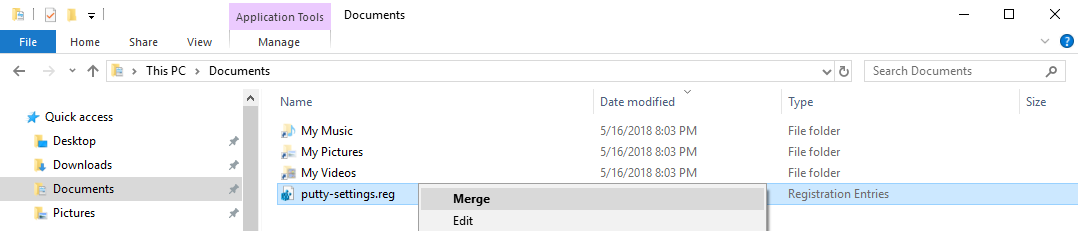Introduction
If you are a Windows user who constantly has to work with Linux systems in a CLI environment you probably are already using Putty by Simon Tatham in order to make your SSH connections. If you are not using putty yet, use this link to download putty.
While it may not be common to have putty running on more than one workstation, if you do use more than one, exporting and importing putty settings or sessions specially if you have quite a bit, could be a time saver to get up and running quickly. If not it is also a good way to simply export and have a backup of just your putty sessions or settings as a whole.
While the latest release as of the time of this post (Putty 0.70) does not have a built in method to import or export sessions or settings, putty does store its data in the Windows registry. So provided you have the correct access on the machine you can use the Windows registry to accomplish this task.
Putty stores its setting under the Windows Registry Key below, so lets look at how we can access this data.
HKEY_CURRENT_USER\Software\SimonTathamExporting Putty Settings from the Windows Registry
Open a command prompt by using the Windows Key+R on your keyboard, type ‘cmd’ and press ‘OK’ to open the windows command prompt.
The regedit command below with the parameter /E, file name and key path tells regedit to export the specific information in the key to the file we specify. In this instance the file putty-settings.reg will be created in the current users Windows Documents directory. You can specify a different path and filename that you prefer if you like.
regedit /E "%USERPROFILE%\Documents\putty-settings.reg" HKEY_CURRENT_USER\Software\SimonTathamImporting Putty Settings
To import putty settings you will need to merge the registry file that was created in the previous step. Find the file from the location you saved it at, in our example it was in the current users Documents folder, right click the file and select Merge and in dialog that appears you can select ‘Yes’. You can also double click on the run to run/merge it.
Exporting Putty Sessions from the Windows Registry
If you want to only export your Putty Sessions, the method is similar to exporting settings with the difference being that the registry key use is
HKEY_CURRENT_USER\Software\SimonTatham\PuTTY\SessionsAnd the windows command to execute will be something similar to this where you can change the path and filename of the created file you prefer:
regedit /E "%USERPROFILE%\Documents\putty-sessions.reg" HKEY_CURRENT_USER\Software\SimonTatham\PuTTY\SessionsThe command above will create a registry export file with only your Putty Sessions.
Importing Putty Sessions
To import the putty sessions to your new putty installation, simply find the file export file your had created previous and merge the settings as explains in the Import Putty Settings previously.